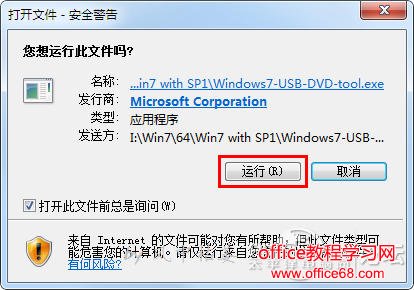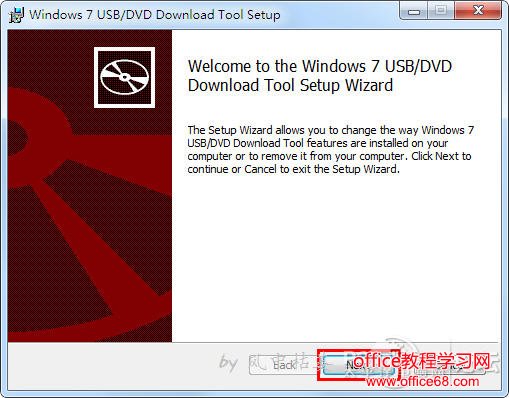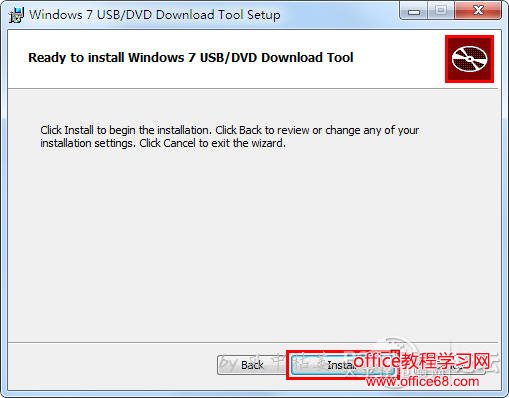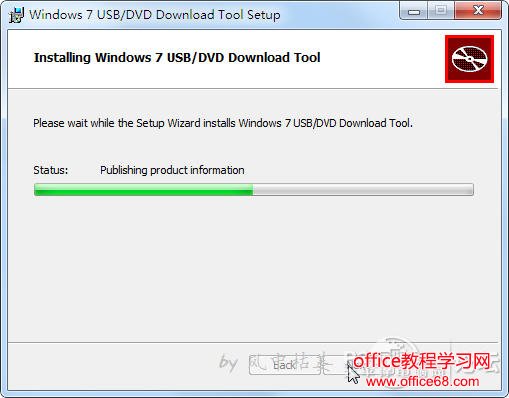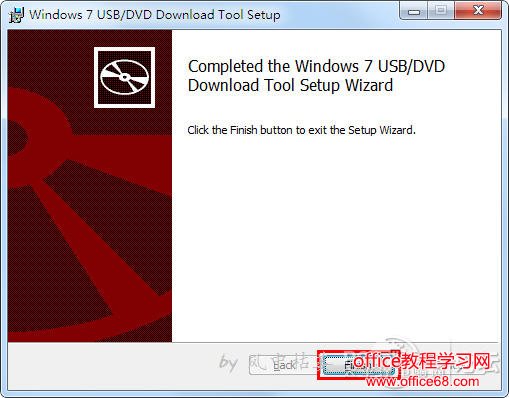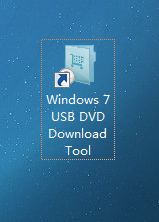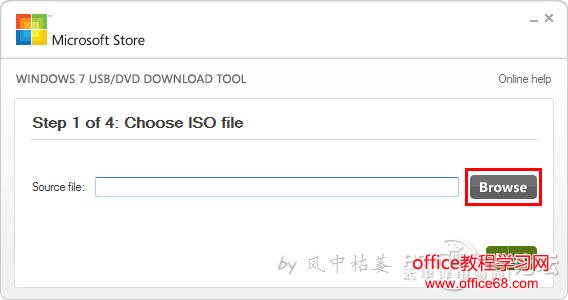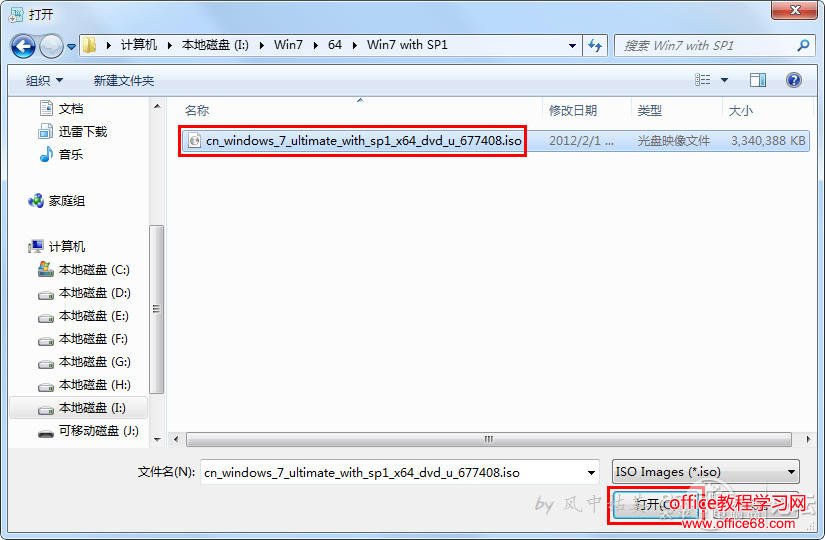|
安装Windows 7操作系统主要有四种途径,分别是:光盘安装、硬盘安装、Ghost安装、U盘安装。
- 光盘安装,由于光驱用户逐渐减少,光盘安装也越来越少。
- 硬盘安装,适合有一定基础的用户,需要第三方工具,使用操作略显繁琐。
- Ghost安装,以恢复Ghost镜像的方式安装系统,稳定性不如安装版系统。
- 综合考量,U盘安装是最方便最稳妥的。
以往在制作U盘安装盘的时候,我们常用到软碟通等工具软件,很方便也很实用。今天这里向大家介绍一款微软官方的工具程序,可以用来生成微软官方系统安装U盘和DVD安装光盘。
Windows 7 SP1 64位简体中文旗舰版下载地址
ed2k://|file|cn_windows_7_ultimate_with_sp1
_x64_dvd_u_677408.iso|3420557312|B58548681854236C7939003B583A8078|/
复制蓝色链接地址,使用迅雷或电驴进行下载。
Windows 7 USB/DVD download tool下载地址
http://images2.store.microsoft.com/prod/
clustera/framework/w7udt/1.0/en-us/Windows7-USB-DVD-tool.exe
首先,下载Windows 7 SP1 x64旗舰版的光盘镜像文件和微软安装制作工具Windows 7 USB/DVD download tool。
使用一个4G容量或4G以上容量的U盘,连接电脑。
注:如果你的U盘内有有用的文件,请做好文件的备份工作,制作过程中会格式化U盘,内容会全部清除。

我的未使用过的全新4G容量的U盘。
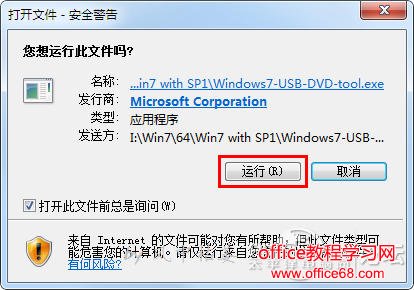
安装微软安装制作工具到电脑中,左键双击下载好的文件Windows7-USB-DVD-tool.exe,如果出现上图提示,点击“运行”。
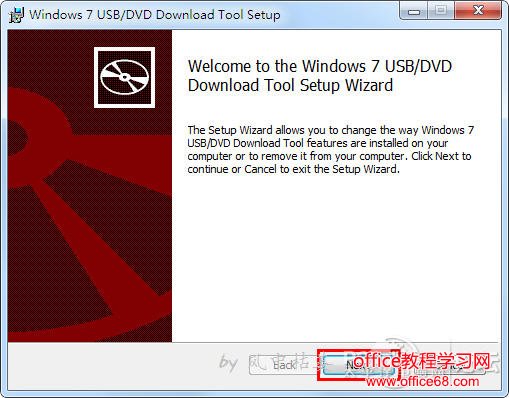
出现此界面后,点击“Next”,下一步。
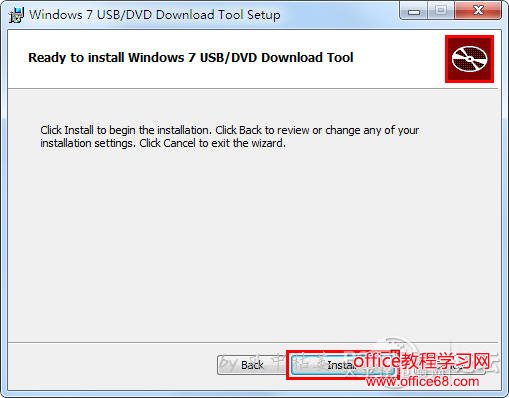
出现此界面后,点击“Install”,进行安装。
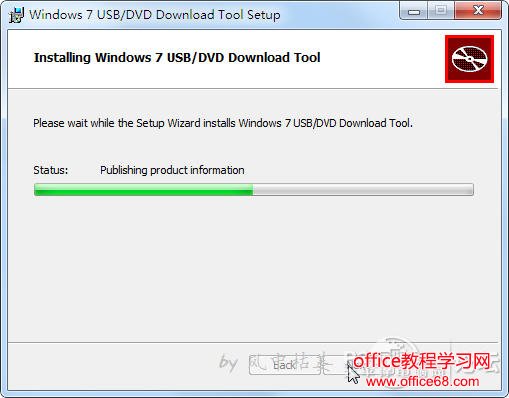
正在安装微软安装制作工具。
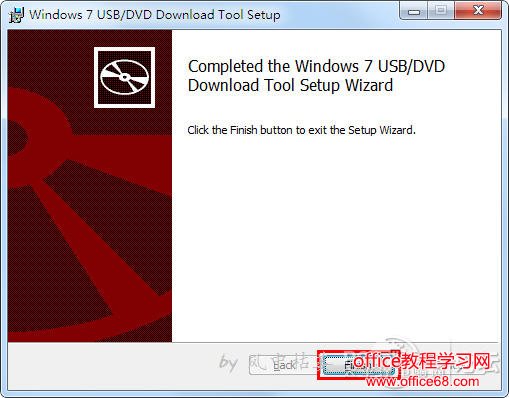
安装完成,点击“Finish”。
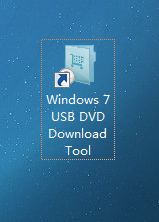
桌面出现微软安装制作工具的快捷方式,左键双击运行。
这里需要说明的是,在使用本工具前,必须禁用或关闭杀毒软件、安全卫士、电脑管家等安全软件,否则在向U盘写入引导文件时可能会被拦截,可能造成1%时报错、99%时报错、100%时报错。
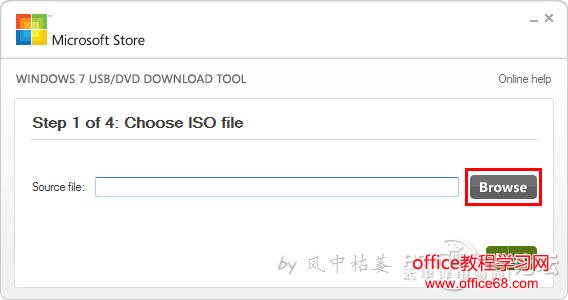
第一步,选择系统镜像文件,点击“Browse",浏览。
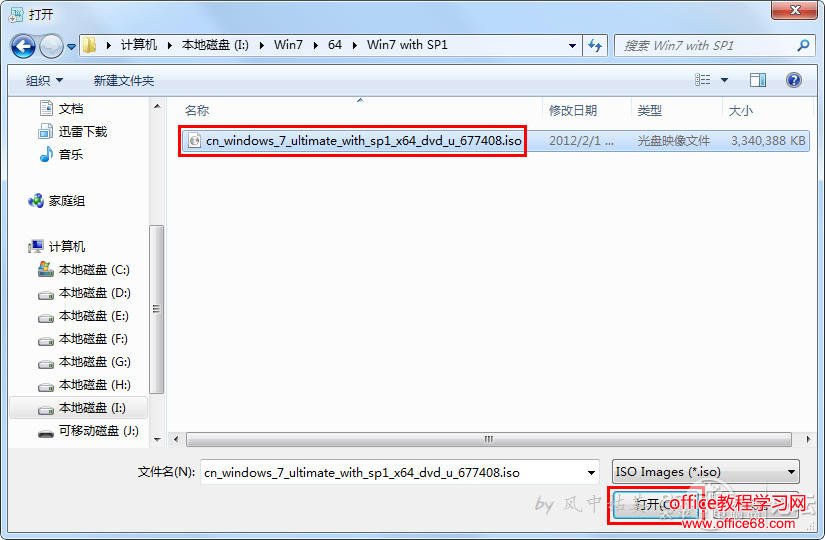 |